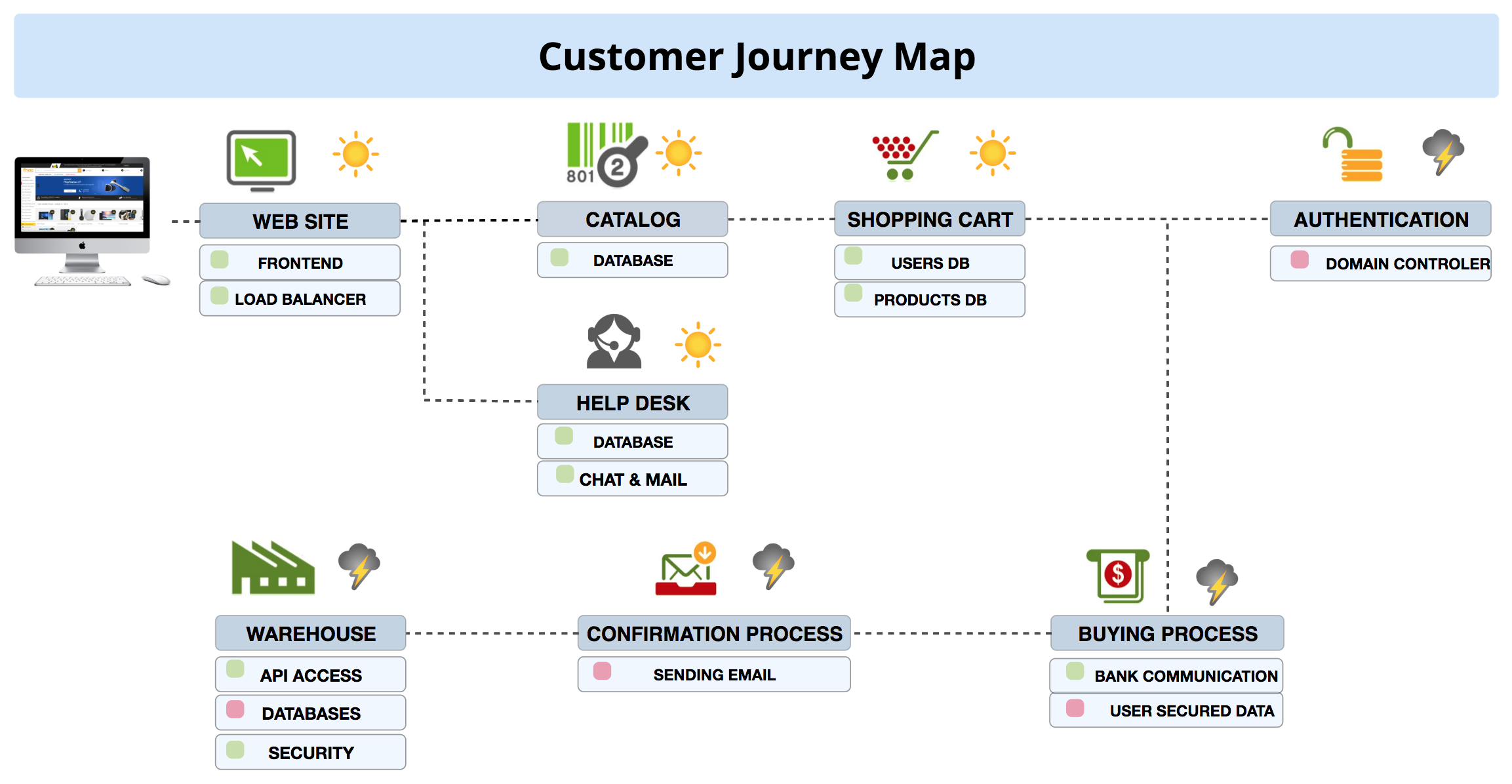Create links between objects¶
When using Centreon MAP, you can create links between any elements. There are three kinds of link:
Simple link: Connects two elements in color.
Status link: Uses a color based on the status of a service.
Metric link: Displays the % of a metric, appearing in a color according to this value.
You may use the concept of “link template” in Centreon Map to accelerate the creation of lot of links with the same properties.
Warning
When you delete a link template, it removes all the links created with this template.
Status links¶
Status links can be used to represent the ability of a resource to reach another resource/area of the infrastructure, wether it’s a service on one of the two element connected or if it’s on another resource. The lines on this views shows the ability of users to connect to a system using Citrix and then the ability of different technical areas to reach each others. Detailed information are available when putting your mouse over a link on the web interface (see tooltip chapter).
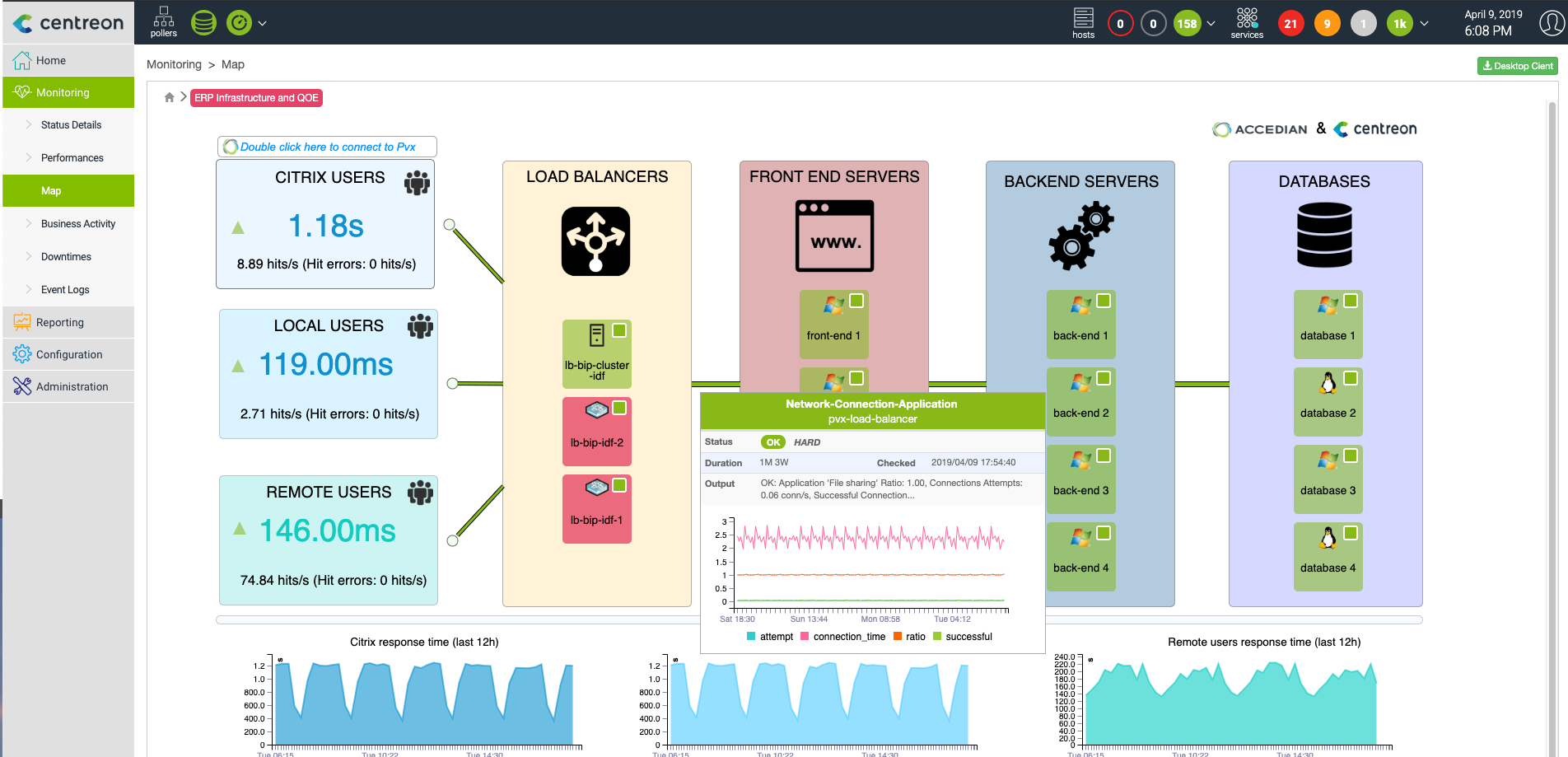
Metric link¶
When configuring a metric link, choose a metric to associate it with. For double links you need to choose two metrics.
A good example is the traffic metric. You generaly have a traffic_in and traffic_out associated with your traffic service.
Warning
You can’t click on the “Finish” button if one metric doesn’t have a maximum value.
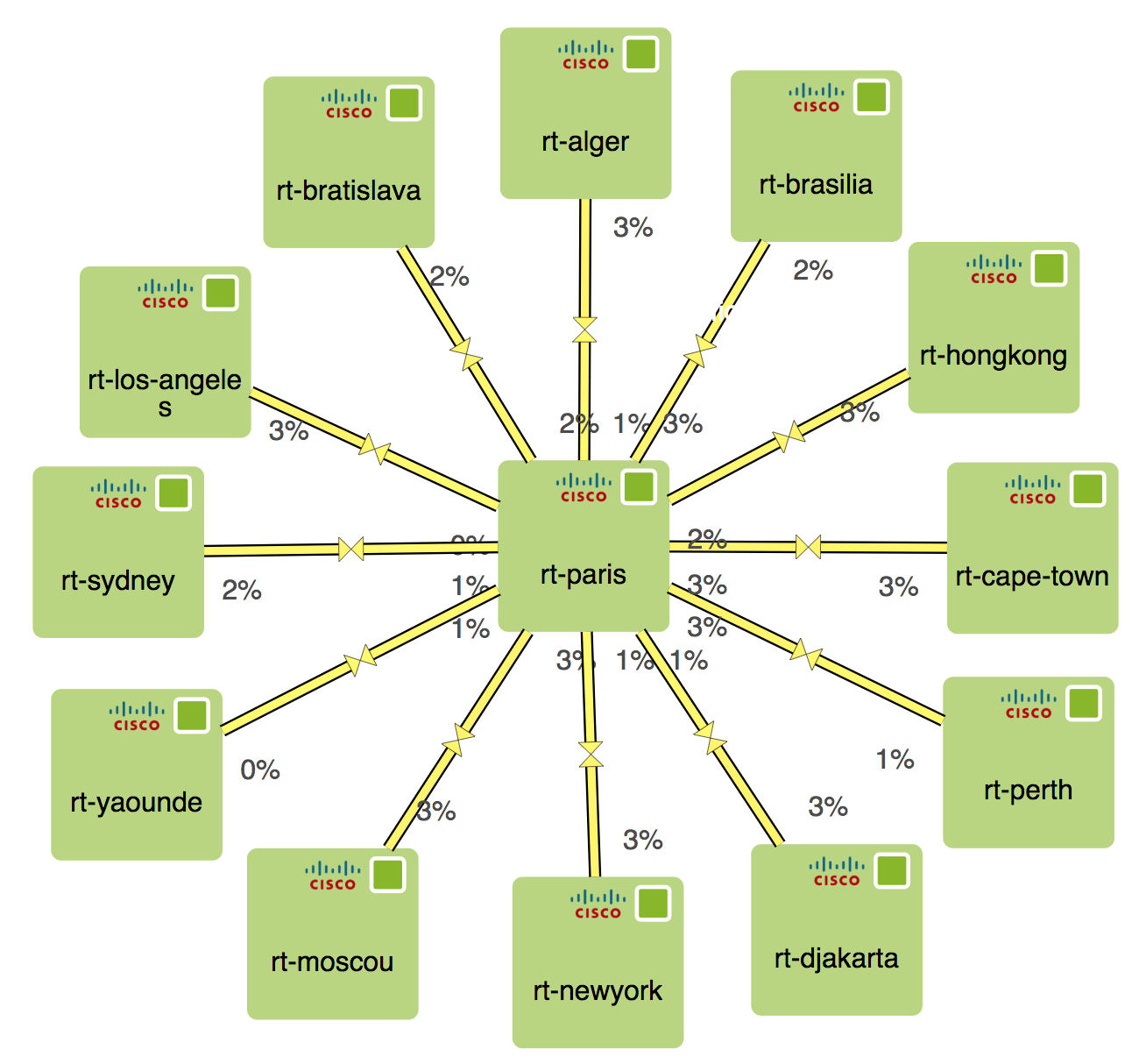
Detailed informations are available when mouse hovering a link on the web interface (see tooltip chapter).
Note
The color you see on the link is only visible to you, you may want to configure links color globaly for all user in this chapter.