Frequently asked questions¶
Questions frequently asked through our support platform are reported and answered here.
Feel free to request any help, and provide us with your feedback, through our commercial support platform.
Can resources be displayed in Centreon MAP, though they might not yet be deployed in real time?¶
Yes, when you add a new resource to your Centreon, it’s automatically displayed and accessible on the Centreon MAP desktop client, in the Resources panel.
How do I change the Centreon MAP port?¶
By default, the Centreon MAP server is listening and sending information through the port 8080. If you set the SSL (see SSL configuration with a recognized key), use the port 8443.
You can change this port (e.g., if you have a firewall on your network blocking these ports).
Warning
If the new port is below 1024, use this procedure these instructions instead.
On your Centreon MAP server, stop the Tomcat server:
# systemctl stop tomcat
Edit the server.xml settings file located in /etc/tomcat/server.xml:
# vim /etc/tomcat/server.xml
And, in the following lines…
<Connector port="8080"
protocol="HTTP/1.1"
connectionTimeout="20000"
redirectPort="8443" />
…replace port=8080 with the port you want.
Then restart the Tomcat server:
# systemctl start tomcat
Wait for Tomcat to start (~30 sec to 1 or 2 minutes). Test that your server is up and accessible on the new port you defined by entering the following URL in your web browser:
http://<IP_MAP_SERVER>:<NEW_PORT>/centreon-studio/docs
How to change Centreon MAP port below 1024¶
You may want to setup your server to listen and send data through ports below 1024, such as port 80 or 443 (as these ports are rarely blocked by a firewall).
If you want to set a port below 1024, the method is different since all ports under 1024 are restricted and only accessible through special applications.
There are a few different workarounds for this issue. One method is “port forwarding” through the firewall.
Note
For this example, set the MAP server to listen and send data through port 80.
Replace each occurence of 80 with the port you want to use.
Check your firewall.
On your MAP server, run the following command to check that the firewall is running:
# systemctl status iptables
Table: raw
Chain PREROUTING (policy ACCEPT)
num target prot opt source destination
Chain OUTPUT (policy ACCEPT)
num target prot opt source destination
Table: mangle
Chain PREROUTING (policy ACCEPT)
num target prot opt source destination
...
...
...
If your firewall is stopped, you will see the following output:
iptables: Firewall is not running.
Start the firewall:
# systemctl start iptables
Enable a connection on the port for MAP for listening and sending.
Execute the following lines on your console:
# /sbin/iptables -A OUTPUT -p tcp --dport 80 -j ACCEPT
# /sbin/iptables -A INPUT -p tcp --dport 80 -j ACCEPT
Add port forwarding.
Execute the following line on your console:
# iptables -t nat -A PREROUTING -p tcp --dport 80 -j REDIRECT --to-port 8080
Restart and save.
Restart your firewall:
# systemctl restart iptables
Save this configuration so it will be applied each time you reboot your server:
# /sbin/iptables save
Your Centreon MAP server is now accessible on port 80. Check this by entering the following URL in your browser:
http://<IP_MAP_SERVER>/centreon-studio/docs
You should see this page:
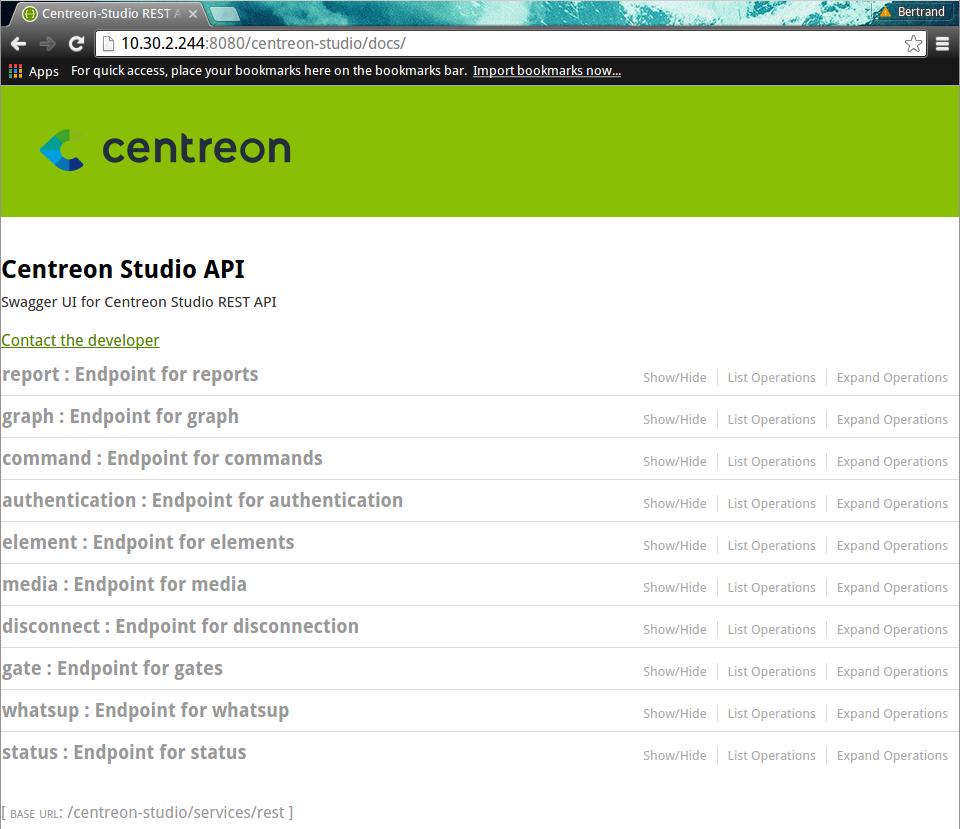
Warning
Don’t forget to update both your desktop client configuration and your web interface configuration. For your desktop client, follow the instructions for setting up a server connexion here For your web interface, follow these instructions: these steps