Configure¶
Administration¶
There is two kinds of administrators, Centreon admins and Map admins.
On fresh install, only Centreon admins exist.
Centreon admins may grant Map admins privileges through ACL groups defined in Centreon.
Any user contained in that group then become a Map administrator.
Manage Map administrators¶
To grant Map administrator privileges on an ACL group:
Go to Preferences > Preferences then select Admin tab.
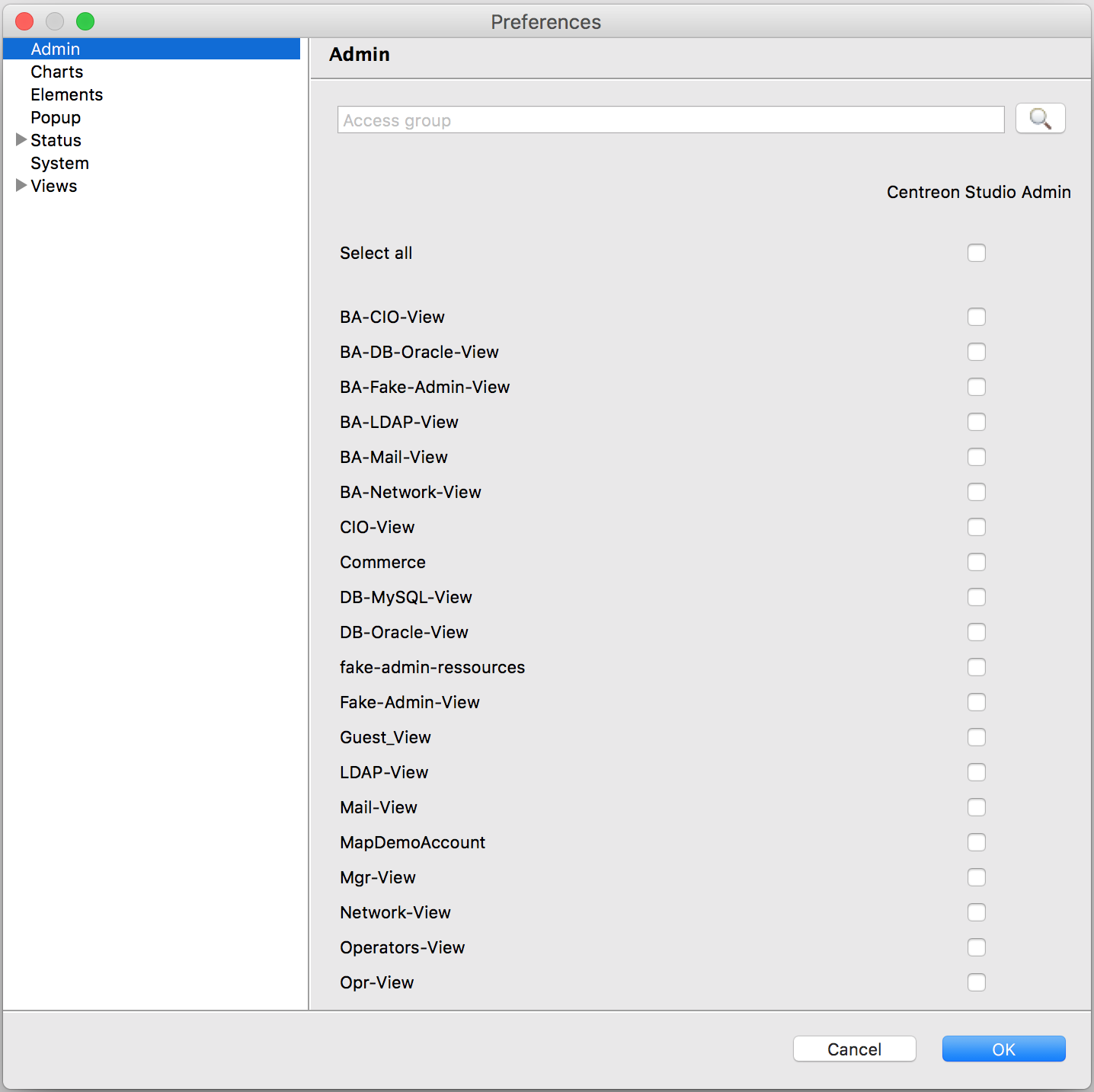
Give access on views to other users and manage their privileges¶
By default non-admin users have no access on views, and have no privileges.
Administrators may grant these accesses and privileges to specifics set of users through ACL groups.
ACL groups may be allowed to visualize, create, modify and delete one or more views independently.
Go into Preferences > Preferences and then select Views > ACLs.
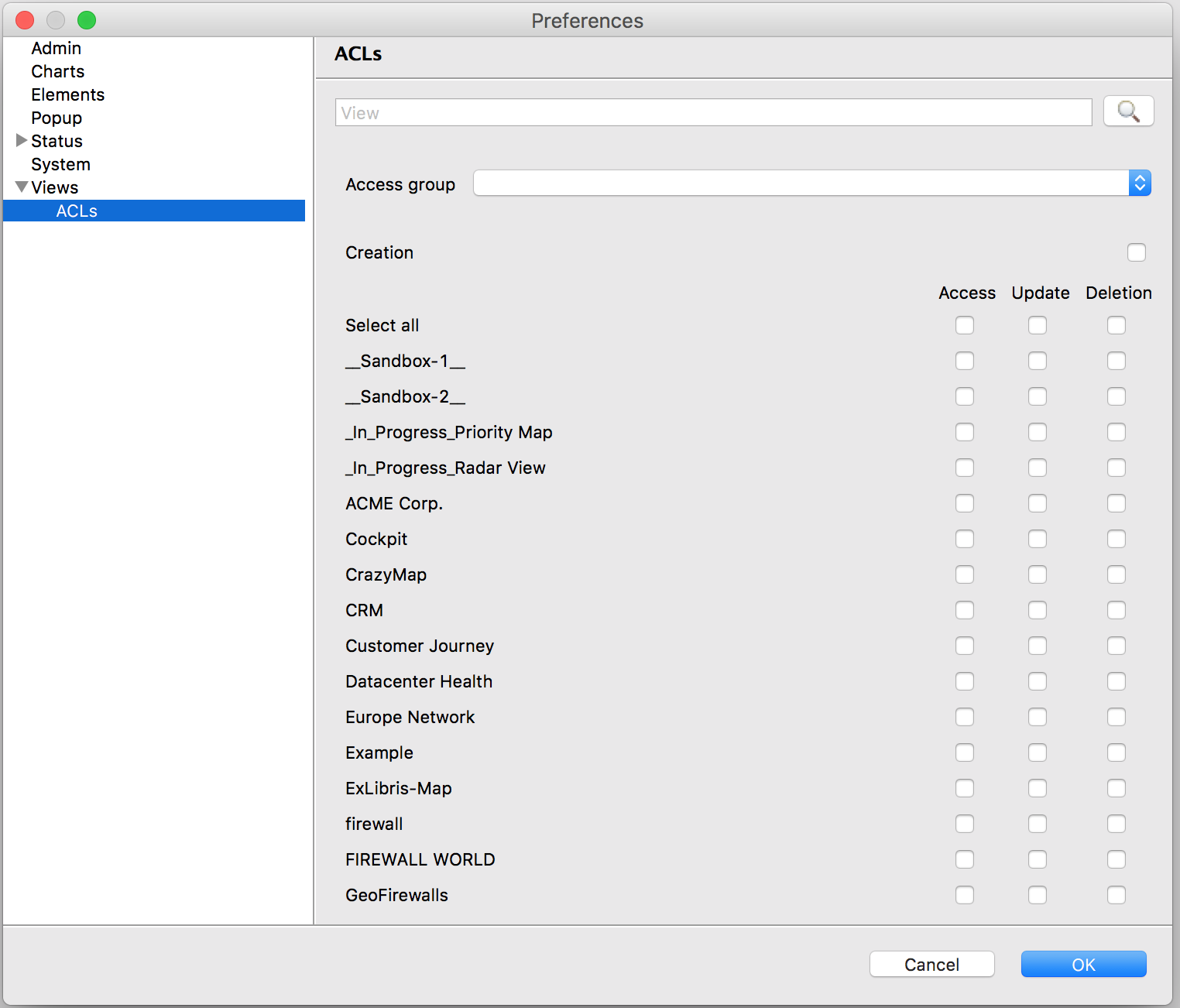
Select, from the list, the ACL group you want to configure. Then, for each view, define the specific rights to attribute.
GeoViews
Two simple rules apply on this kind of view:
Any user accessing the Monitoring > Map page will be able to see all the created geographic views
Users that have “Creation” privilege (through ACL group on Centreon Map desktop client) have all privileges on geographic views
Load disabled resources (or not)¶
You can decide whether to load disabled resources into Centreon Map desktop client. If you do (which is the default configuration), all disabled resources will appear in the resource list. You will also be able to use them into your views.
They will have no status and appear as shown in the following screenshot:
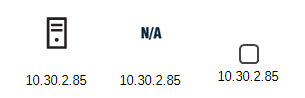
You may change this configuration by opening the file /etc/centreon-studio/studio-config.properties and adding the following line:
resource.load.enabled.only=true
Note
Be sure to restart the Centreon MAP server after editing the configuration file: $ systemctl restart tomcat.
Define views & status computation parameters¶
What’s an inherited status ?
An inherited status is a Centreon Map custom status associated to some objects that is based on the worst status of its children, here are the rules:
A host has two statuses: its own status (up/down/pending) and an inherited status that is based on the worst state of its services.
A hostgroup only has an inherited status corresponding to the worst status of its children (hosts, services)
A servicegroup has only an inherited status: the worst status of its children (services)
A container has only an inherited status: the worst status of its children (hosts, services, meta-services, hotsgroups, servicegroups, BA, widgets)
Inherited status customization
Centreon Map server gives you the possibility to customize how this inherited status is computed & rendered in views. You may use the following parameters to adapt the behavior of inherited status computation to your use case:
Parameter |
Possible value |
Default value |
Description Version |
|---|---|---|---|
drilldown.useHardState |
true or false |
false |
Only use hard state value for inherited status propagation |
drilldown.ignoreElementInDowntime |
true or false |
false |
Do not propagate status for resources in downtime |
drilldown.ignoreElementAcknowledged |
true or false |
false |
Do not propagate status for acknowledged resources |
drilldown.ignoreSeveritySuperior |
integer |
0 |
Do not propagate status for resources having severity superior to this value |
gate.useResourcesAccess |
true or false |
true |
Should Centreon Map consider resources ACL when calculating inherited status of view content |
example: drilldown.useHardState = false
Specificity of gate.useResourcesAccess: Settings this parameter to “false” may highly improve Centreon Map performances, here is why:
gate.useResourcesAccess = false: all users see the same status & same resources in views, no matter the ACL ressources they have, they’re ignored. In that case, be careful who you’re giving access to views
gate.useResourcesAccess = true: users see different status & views regarding resources ACLs (decrease performance because you need to have one instance of each view for each users)
To configure these parameters you need to edit the following Centreon MAP server configuration file (modify or add missing parameters), then restart tomcat:
$ vim /etc/centreon-studio/studio-config.properties
$ systemctl restart tomcat
Change link colors¶
Note
This property will only be applied to the user modifying it on the desktop client.
You can change the start and end color of a link based on a metric. These colors represent a scale from 0% to 100% for the metric(s) associated with the link.
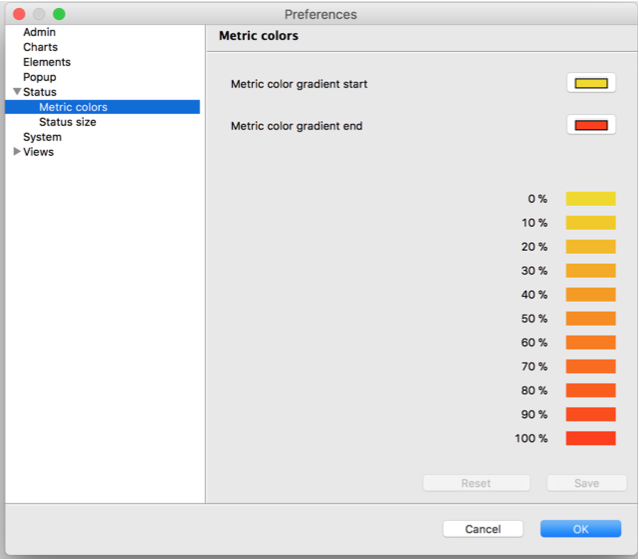
Understand how resources synchronization works¶
Each time you make changes to Centreon’s configuration and push the configuration to any poller, the configuration is scanned and updated on Centreon MAP.
However, if you make any changes (add/delete/update) to Centreon’s resources and want these changes to be immediately synchronized on your Centreon MAP without pushing the configuration, you can force a resource synchronization from Centreon MAP’s desktop client through the following menu “Action > Synchronize resources.”
This operation may take a few seconds. A pop-up will tell you when the synchronization is complete.
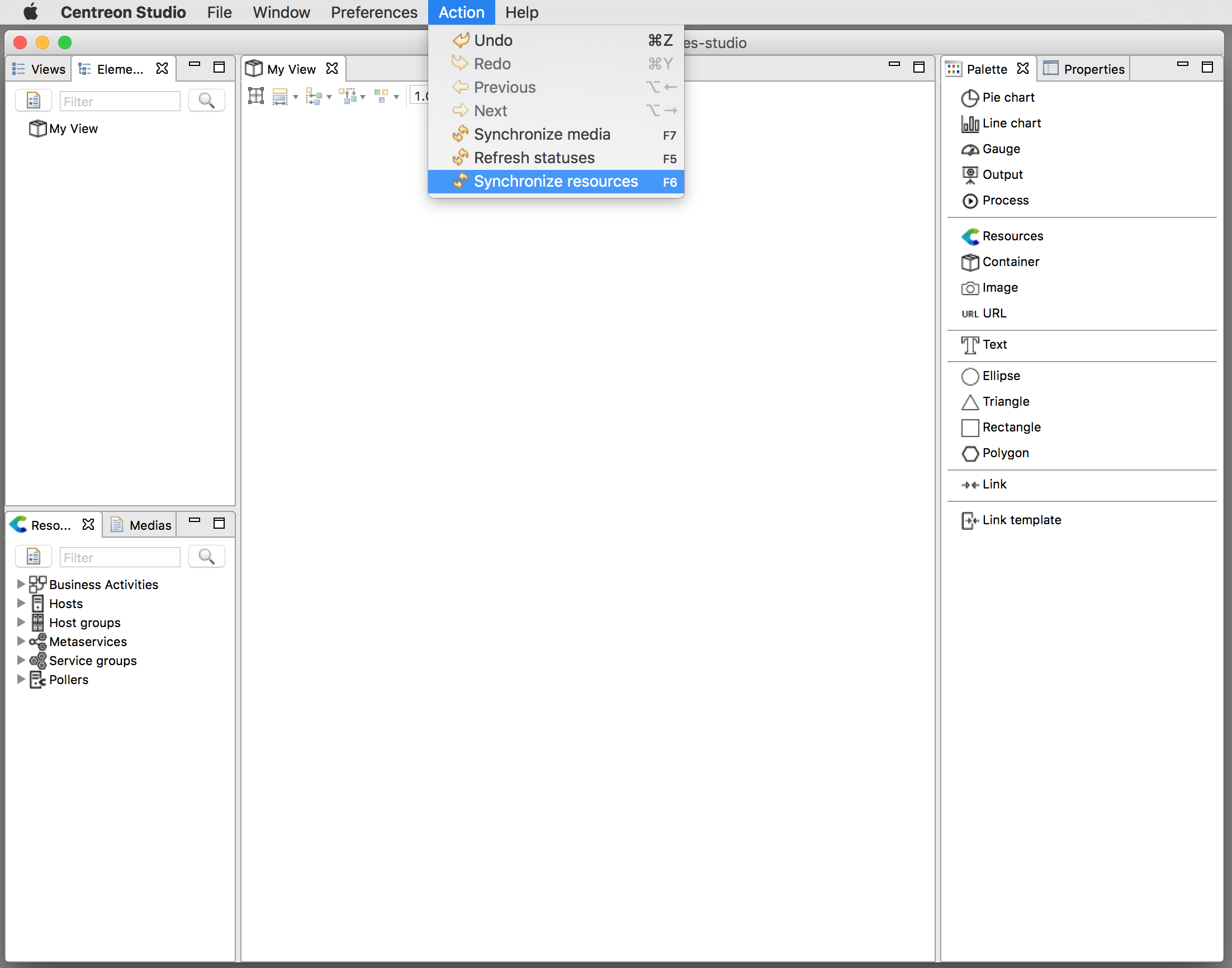
Highlight problems¶
Note
This property will only be applied to the user modifying it on the desktop client.
You can change the size of elements according to their status as a way of highlighting a problem. This only works when elements are expressed in the geometric style.
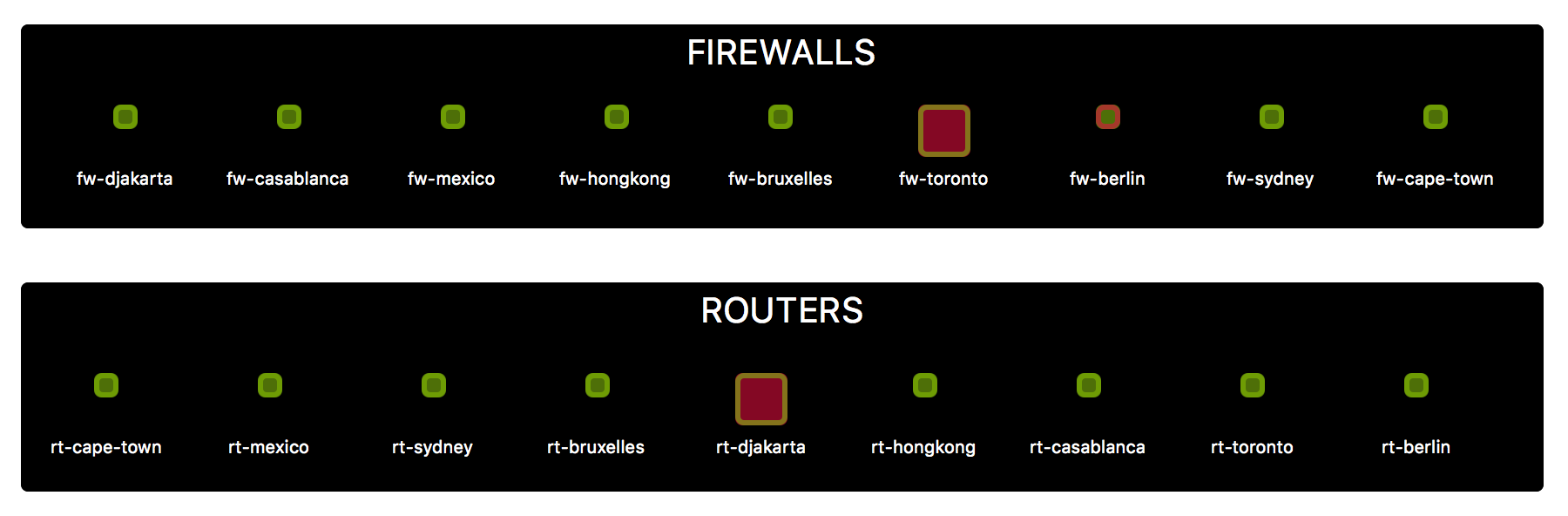
To use this feature, edit the Status size properties in the desktop Preferences. Go to Status > Status size to configure it globally or to Views > Status > Status size to configure it at the view level.
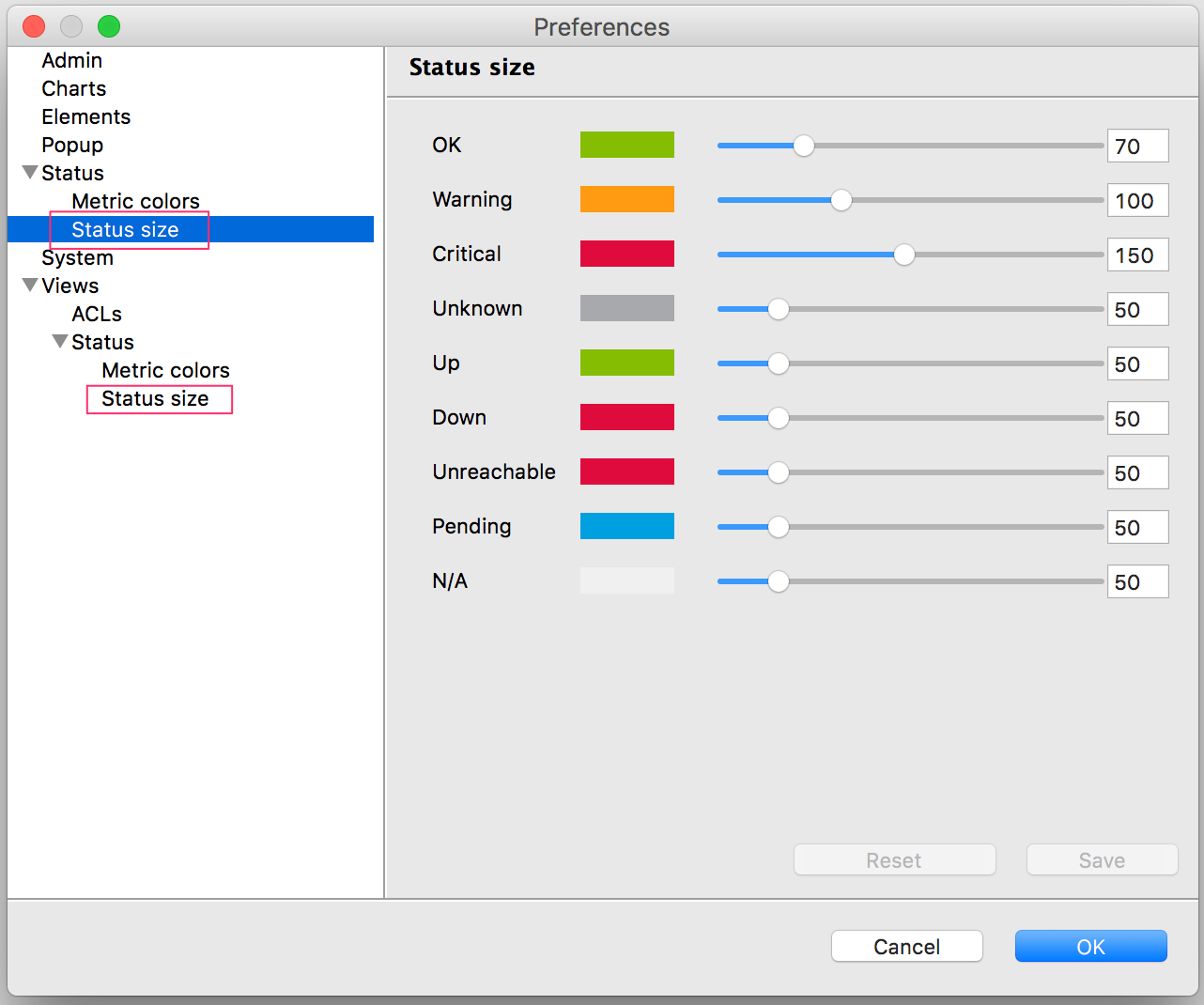
GeoViews: Configure tiles provider¶
You can choose the tile service provider or even add your own provider in Administration > Extension | Map Option. By default, Centreon Map geoviews comes Open Street Map & Mapbox (to configure here).
Please refer to this link to understand Open Street Map Tile usage policy.
To change the tile provider, select one in the list and click save.
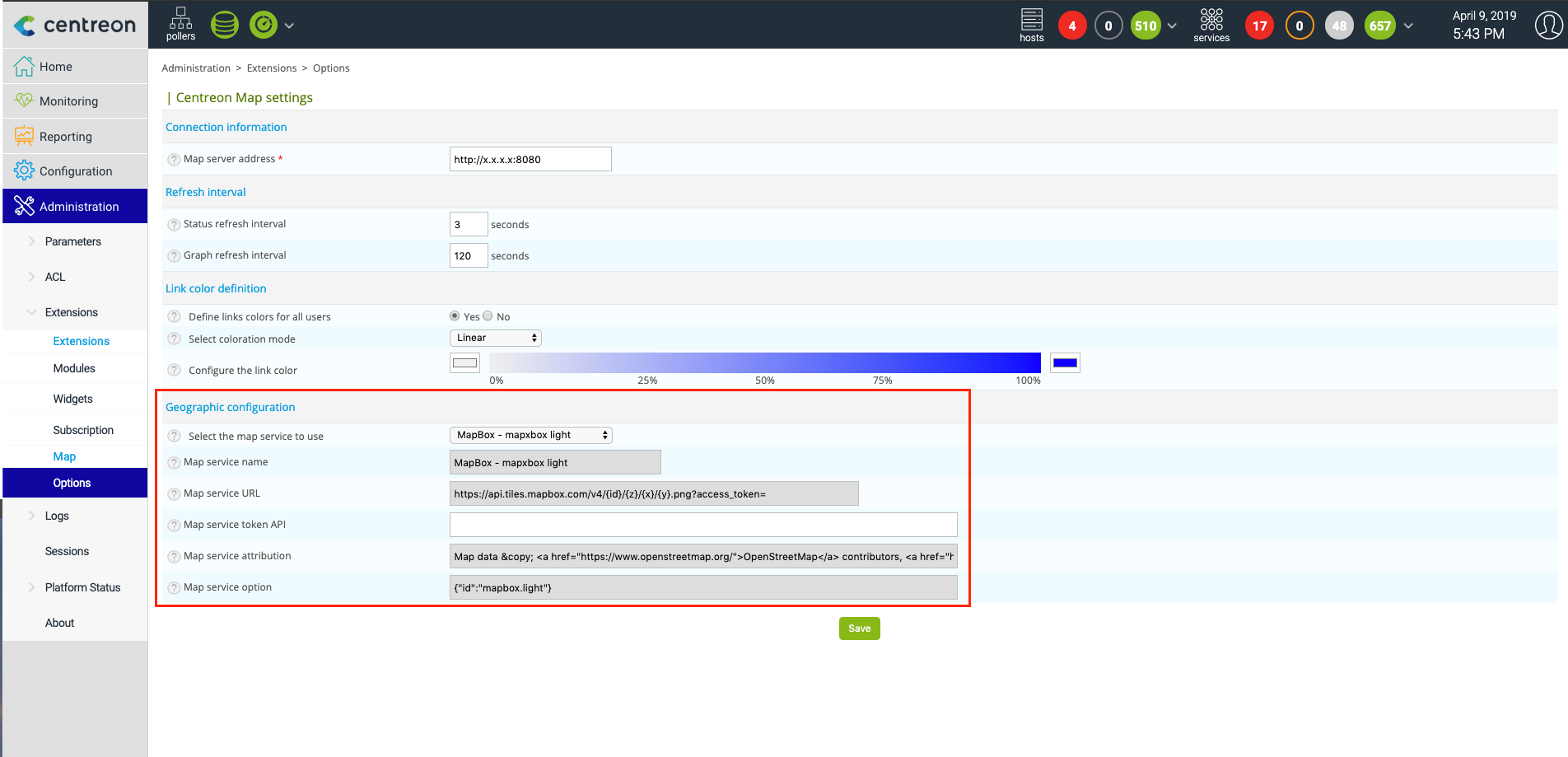
If you want to use your own Tile service provider, if for example you have an internal Open Street Map server, go to the Administration > Extension | Map Option and choose the “Custom” style. Define the parameters needed and then save.
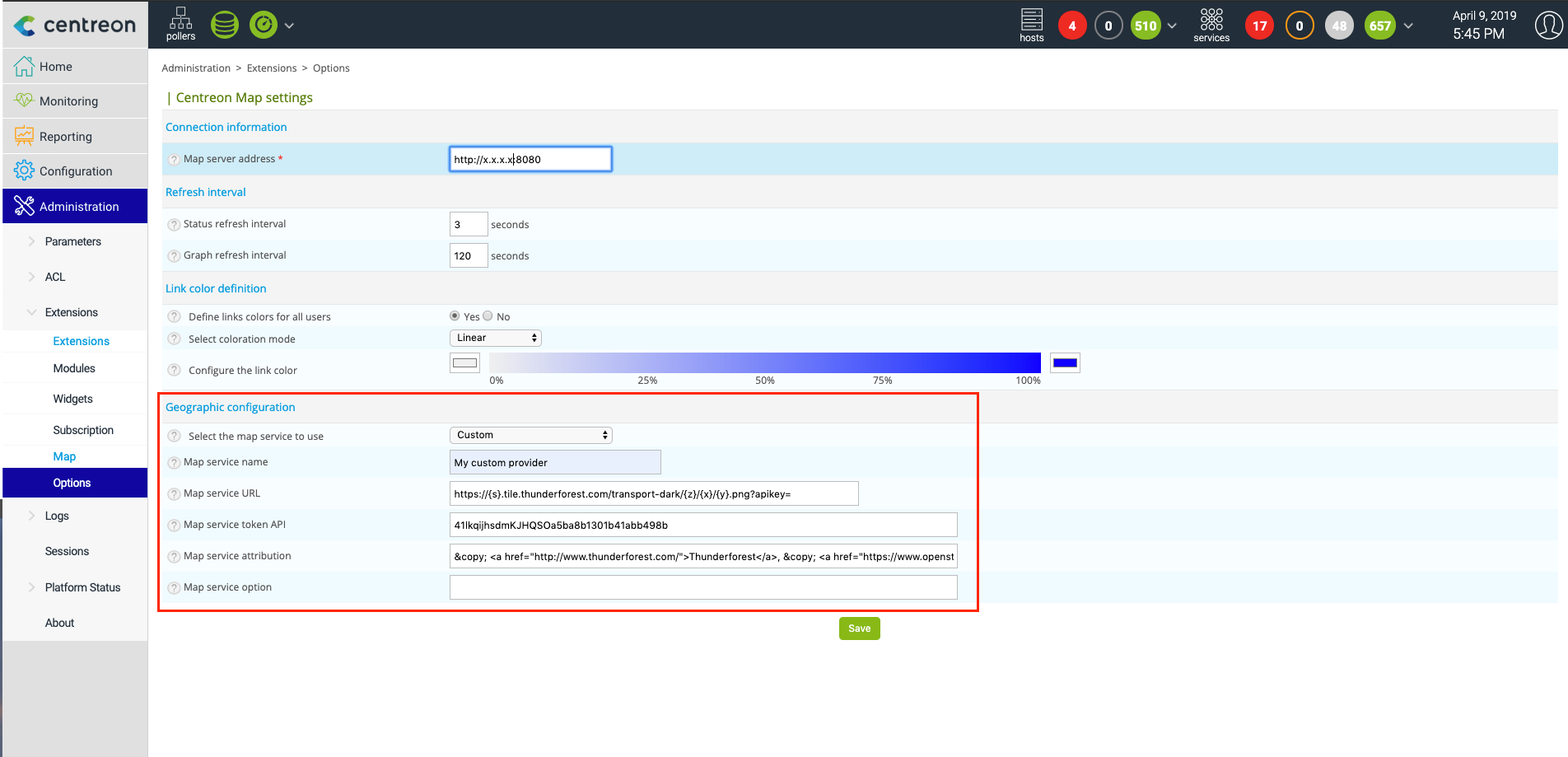
GeoViews: Configure data layers¶
You can add any external data layer to Centreon GeoView by going to Administration > Extension > Map. The layer mechanism is the same that the tiles provider: we’re compatible with tiles map. (TMS)
Most of the time, the data layer configuration will consist in :
Defining the URL
Setting your token
Adding any extra parameters in a JSON format
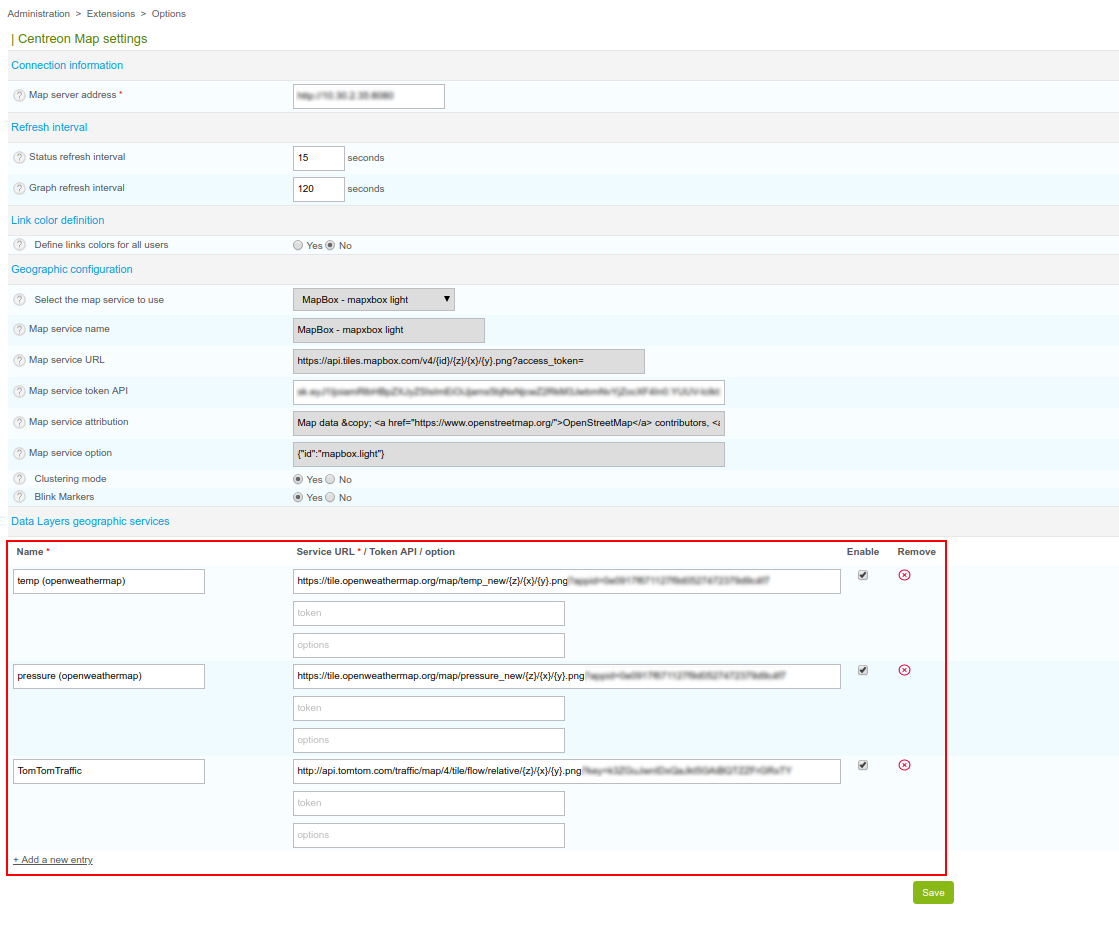
Create and link a Mapbox account¶
If you want to be able to have a geographic background on standard views and/or use it as a tile service provider in GeoView, you need to have a Mapbox account & link it to your Centreon Map.
Create an account
Mapbox is a service that generates attractive and customizable maps. You can use Mapbox with Centreon MAP for free by:
Creating an account on Mapbox.
Retrieving a private token from your Mapbox account and add it to the configuration of the Centreon MAP Server (or during the installation).
During the token creation, you’re asked to select properties, select:
Public scopes: styles:read and styles:tiles
Secret scopes: styles:list
- Your account allows free limited use of the service up to 50k tiles/month.
A tile is an image used to compose the geographic view. If you need more tiles, you can upgrade your account (pricing).
Configuration on the Centreon MAP server
Insert the token in the file /etc/centreon-studio/studio-config.properties.
##### GEO
mapbox.token=sk.xxxxxxxx
Then restart Tomcat.
# systemctl restart tomcat
Summary: server global parameters¶
The following parameters can be configured in /etc/centreon-studio/studio-config.properties. If you had, remove or update a parameter, make sure to restart Tomcat.
Parameter |
Possible value |
Default value |
Description Version |
|---|---|---|---|
drilldown.useHardState |
true or false |
false |
Only use hard state value for inherited status propagation |
drilldown.ignoreElementInDowntime |
true or false |
false |
Do not propagate status for resources in downtime |
drilldown.ignoreElementAcknowledged |
true or false |
false |
Do not propagate status for acknowledged resources |
drilldown.ignoreSeveritySuperior |
integer |
0 |
Do not propagate status for resources having severity superior to this value |
gate.useResourcesAccess |
true or false |
true |
Should Centreon Map consider resources ACL when calculating inherited status of view content |
session.timeout |
integer |
5min |
How long should the server maintain a client session (web/desktop) |
mapbox.token |
string |
empty |
Token used to retrieve Mapbox tiles |
resource.load.enabled.only |
true or false |
true |
Should Centreon Map load/display disabled resources |