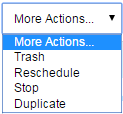Jobs¶
Centreon MBI includes a scheduling engine that allow you to plan reports generation.
Job list¶
The following menu lists running, scheduled, failed, stopped or finished jobs:
Reporting > Business Intelligence > Configuration > Jobs
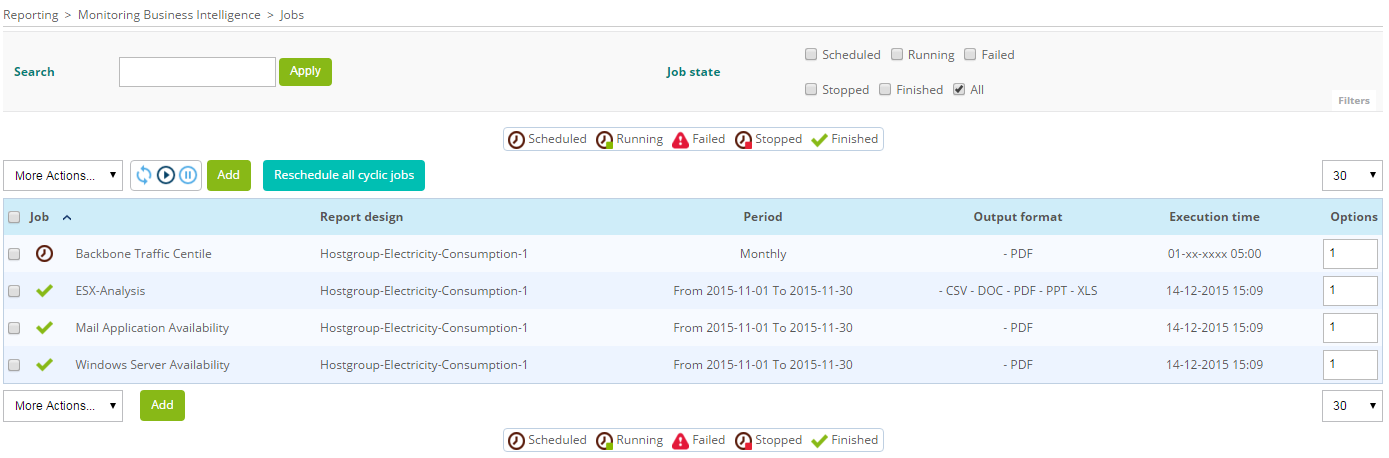
Legend: list of scheduled jobs
Description of columns:
Column |
Description |
|---|---|
Name |
Name of the scheduled job |
Report Model |
Model on which the report will be offered |
Period |
Period over which the report is generated |
Output Format |
Export formats of the generated report (PDF, Excel, Powerpoint, CSV, DOC) |
Execution Time |
Execution date and time of the planned job |
Options |
Number of duplications of the job that have to be done if the duplication option is selected in the menu “More Actions” |
In the column “Name” of the table, an icon is displayed depending on the job state:

|
Job stopped |

|
Job scheduled |

|
Job being executed |

|
Job ended (only for a single-use job) |

|
Job failed or canceled |
Search filters¶
Search filters are available for a quick access to needed jobs:

Legend: job filtering options
The form named “Search” allows to filter by job name.
The form “Job state” filters by job state.
Description of the different states:
State |
Description |
|---|---|
Scheduled |
Job planned, will be executed |
Running |
Job running, the report is being generated |
Failed |
Job failed |
Stopped |
Job stopped, won’t be executed. |
Finished |
Job is terminated, the report has been generated. This state appears only for single jobs, cyclic jobs return to the state “Scheduled” once the report is generated |
All |
All states |
Job list Refresh¶
The following icons allow the user to dynamically updates the list of jobs:

|
manually refresh the list and the state of each job. |


|
The automatic refresh is stopped, the blue icon can re-activate it. |


|
The automatic refresh is activated, the blue icon can stop it. |
Adding / Editing¶
The following form is used for adding a new scheduled job:
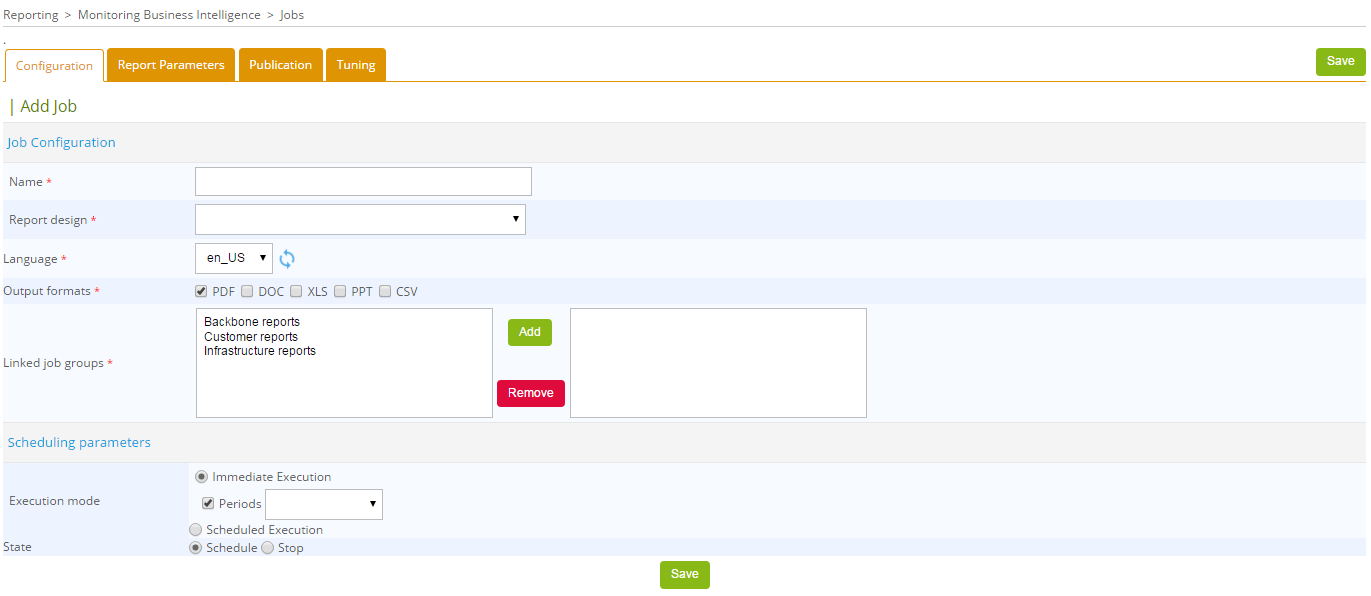
Legend: form for adding/editing scheduled jobs
Configuration¶
Job configuration:¶
A report generation job must be linked to a template (“Report Template”).
Several report ouput formats are available:
Acrobat PDF
Microsoft Excel
Microsoft Word
Microsoft Powerpoint
CSV : this export format is particular, it only takes the first BIRT Data Set of the report and export it to a CSV file. Most of the time, if you want to use this format, you need to have a BIRT report that has been designed for that.
Note: Microsoft document formats cannot be opened with OpenOffice.
Reports can be generated in other languages. Currently available languages are:
French
English US
The icon on the right of the selection menu allows to update the list of available report translation language.
Scheduling¶
A job may be executed in two different ways.
IMMEDIATE EXECUTION
Can be executed immediately (“Immediate Execution”):
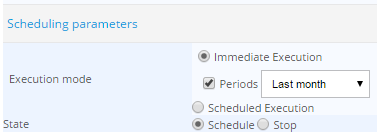
Legend: timed job for immediate execution
SCHEDULED (“Scheduled Execution > One Shot”):
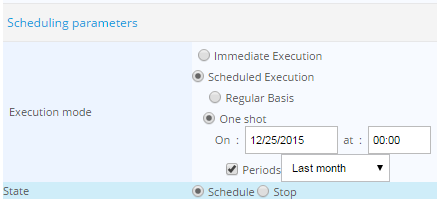
Legend: timed job for later execution
Note: When you edit a job created in the immediate execution option, it dosn’t apprear in immediate execution, but it appears like scheduled job, with a execution date as the creation job date.
For immediate scheduled jobs, the period of the report must be specified by the user.
CYCLIC
In this case, the job will run on a daily, weekly or monthly bases.
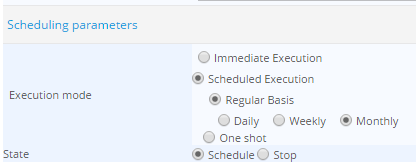
Legend : cyclic scheduled job
For cyclic jobs, this period is calculated automatically according to the job frequency:
daily reports have their period as the previous day
weekly reports have their period as the previous week
monthly reports have their period as the previous month
Report parameters¶
The “Report Parameters” tab is used to set the report model specific parameters.
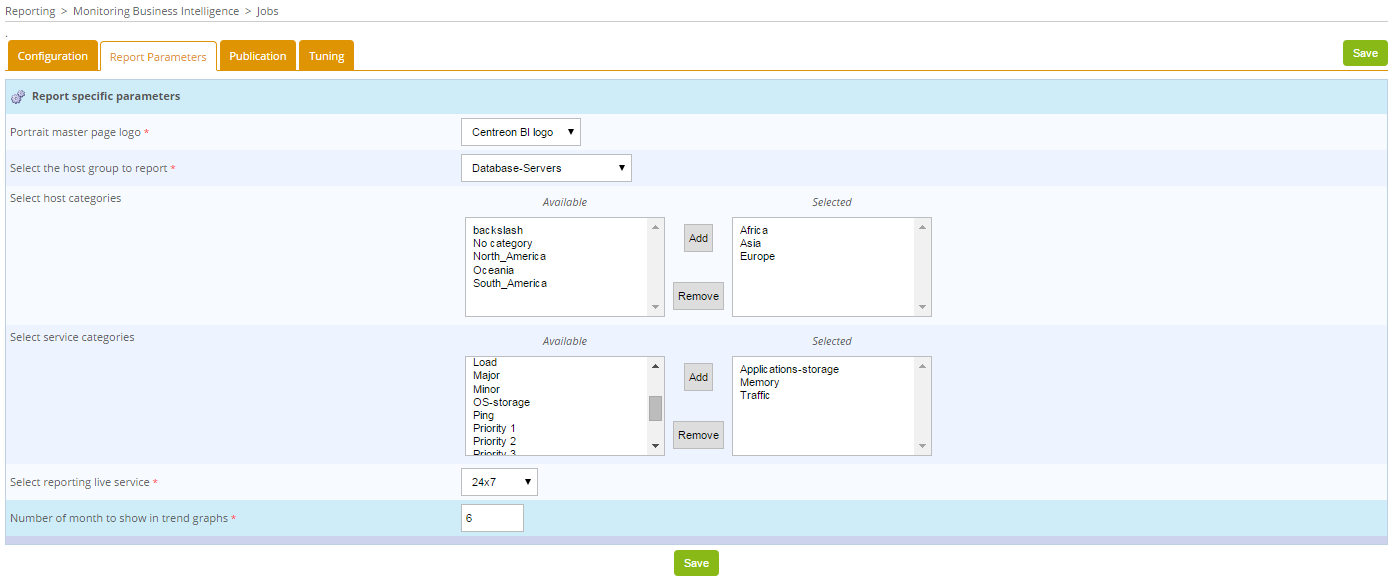
Legend: report specific parameters example
This part of the form changes based on the report model selected in the “Configuration” tab of the scheduled job.
There can be three types of fields in this form:
text fields
radio buttons
Selection and multi-selection menus for the following resources:
hosts
metrics
host groups
service groups
service categories
time periods
business groups (Centreon BAM module is required)
business activities (Centreon BAM module is required)
Images that will be inserted in the reports (logo for example)
Note: A value must be specified for each field of this form except for the multi-selection parameter when it corresponds to exclusion of metrics, in this case, if you do not set any metric to exclude, all metrics will be used.
Reports publication¶
Once the report is generated, it can be automatically published using pre-defined rules. When creating a job, you can several rules in the tab “Publication” (refer to the the chapter “publication rules” for more informations about the different report publication protocols).
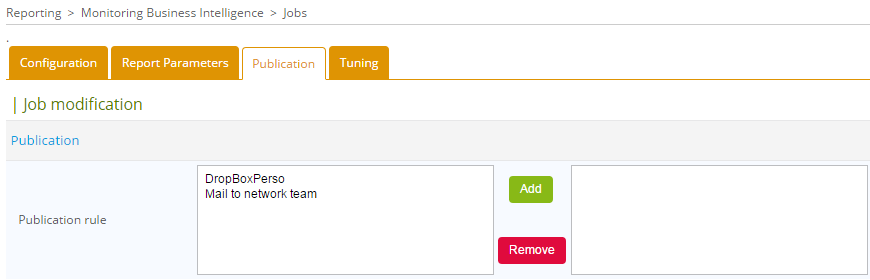
Legend: job publication configuration
Tuning :¶
A “Tuning” tab is added on the version 1.6.0, it contains 3 parameters:
A report color theme: The color theme managment has been implemented. It permits the choose the color palette. 7 default themes are proposed: Maroon, Orange, Blue, Ice, Green, Multicolor-1 and Multicolor-2
Below palettes associated to colors:
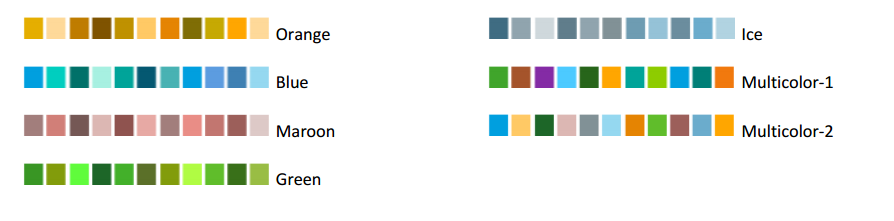
There are some reports which are not compatible with colors theme. The default theme can me modify on the general option of Centreon MBI menu. For more informations, go to chapter General options .
Multiplier coefficient of the scheduled task: Each report model have a weight, a scheduled task can multiply this weight in function of the parameters used to run the report model. The sum of the weights associated with the running tasks can not exceed the maximum load permissible for the reporting engine.
Enable admin notification on scheduled job: Enable or not email notification when the job is generated.