System command¶
Warning
Only available in the desktop client
Centreon Map offers the possibility to launch applications installed on your computer, with parameters from your Centreon. So you can do a right click on an host in Centreon Map and start a Putty / SSH session directly from there, without entering any parameter.
Example on Linux with Terminator¶
Let’s see how it works by creating a SSH command using the binary terminator.
Start by creating a new system command. Go on the Preference page, under the menu System commands
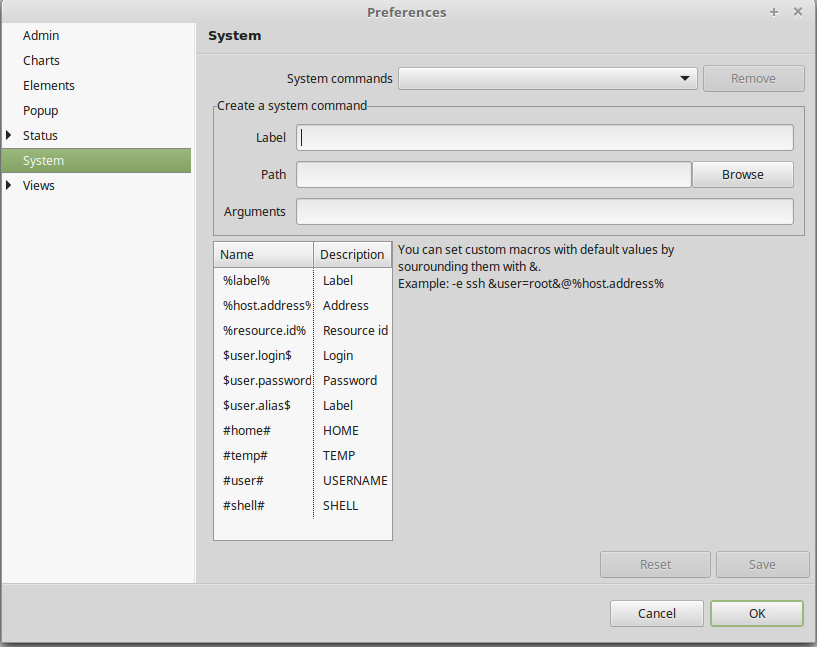
label: SSH
Path: terminator
- Parameters: -e ssh root@%host.address%
Here, the %host.address% will be automatically replaced by the host address of the element you do a right click on
Save
Your command is now available on every element, when you do a right click on them, in the sub menu System commands
Example on Windows with Putty¶
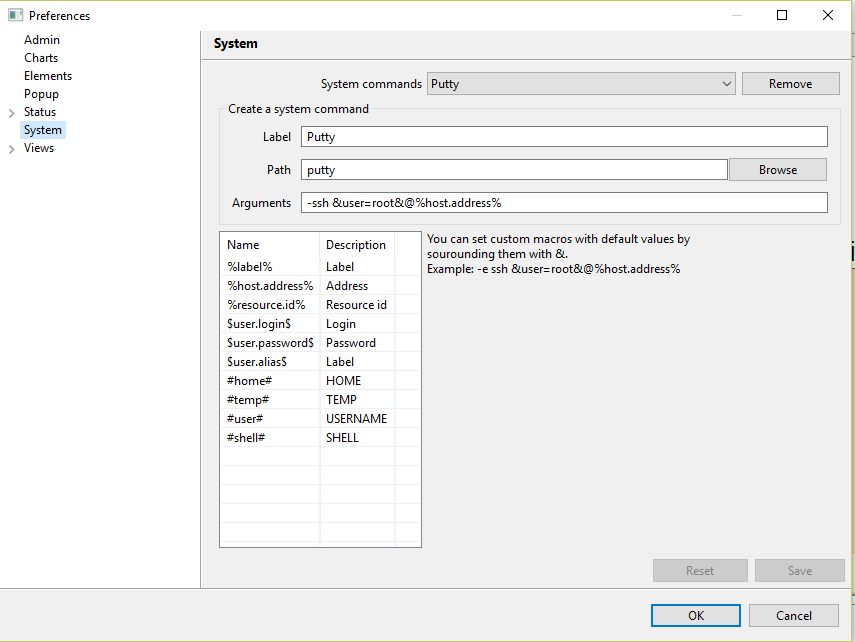
Advance configuration¶
In the parameters, you can use variables from the element you selected but also from your account, such as your username and your password. To do so, use the variables $user.login$ and $user.password$. It’s really convenient if your user is coming from a LDAP and all your servers are connected to it!
There is more! You can also set default parameters but ask the user if they want to override them at runtime. To do so, use the following syntax:
&user=root&
The so parameters will look like this:
-ssh &user=root&@%host.address%
Every time the command launched, a prompt will be display, with the default value pre-entered. The user can either press ENTER to use the default value or override it.