Publication rules¶
You can define several publication rules for the same job-generated report. The report can be published via the following protocols:
Local: The reporting server
CIFS: A Windows share folder
FTP: A remote FTP server
SFTP: Another Linux/Unix server via SSH
SMTP: E-mail
DropBox: A DropBox account.
Define the publication rules through this menu:
Reports > Business Intelligence > Publication rules
Rules list¶
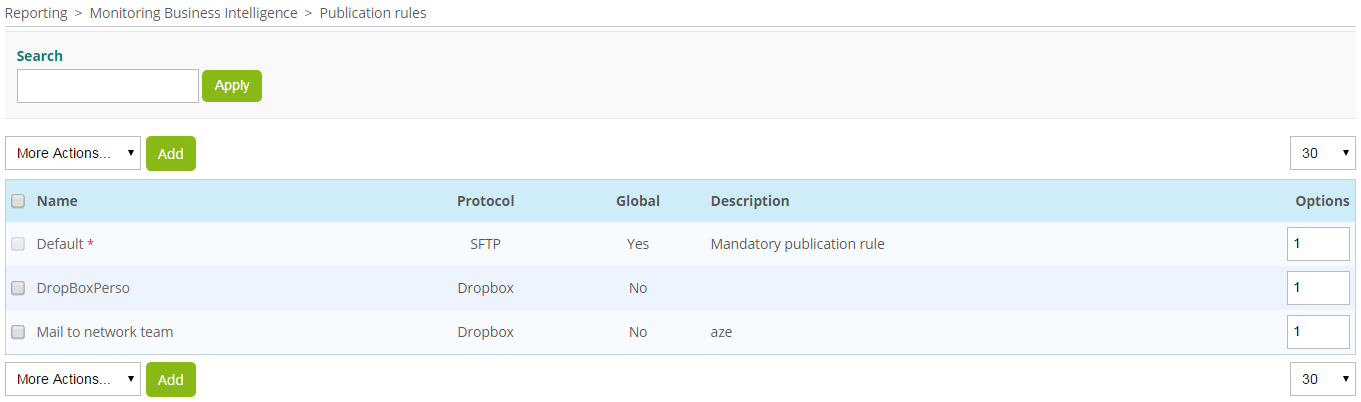
Description of columns:
Column |
Description |
|---|---|
Name |
Name of publication rule |
Protocol |
Protocol used to publish the reports |
Global |
A global publication rule is applied to each report generated by Centreon MBI. A rule that is not global must be linked to a job in order to apply the reports generated by that job. |
Description |
Description of the rule |
Options |
Number of times the rule will be duplicated if the option “Duplicate” is selected in the “More actions” menu |
The “Default” publication rule cannot be deleted or renamed. The protocol used in this rule must be configured in order to access the reports from this menu:
Reporting > Business Intelligence > Archives
Add/Edit¶
You can add or edit report publication rules. The different protocols have common and specific parameters.
Description of common parameters:
Column |
Description |
|---|---|
Name |
Name of publication rule |
Protocol |
Protocol used to publish the reports |
Global |
A global publication rule is applied to each report generated by Centreon MBI. A rule that is not global must be linked to a job in order to be effective for the reports generated by this job |
Description |
Description of rule |
Root directory |
Report parent storage folder |
Subdirectory |
In order to organize the generated reports, a subdirectory can be generated based on variables initialized at the report publication time. The table below describes the variables that can be used in this field. |
Variables that can be used for defining the subdirectory:
Variable |
Description |
|---|---|
@DAY@ |
Day of month the report is published |
@MONTH@ |
Month the report is published |
@YEAR@ |
Year of report publication |
@PUBLICATIONDATE@ |
Date of report publication. Date format: “YYYYMMDD” |
@PUBLICATIONDATETIME@ |
Date and time of report publication. Format: “YYYYMMDDHi” (“H” defines hours and “i” defines minutes) |
@JOBNAME@ |
Name of report generation job |
@REPORTMODELNAME@ |
Name of report design |
Subdirectory example:
@REPORTMODELNAME@/JOBNAME@/@PUBLICATIONDATE@
Mail publication specifics (SMTP)¶
It is possible to specify a maximum size for the report to be sent as an e-mail attachment, using the parameter “Maximum report size”. If the size of the e-mail attachment exceeds this value, a link will be generated instead.
Publication of reports via e-mail is specifically linked to the access control lists (ACLs) defined for Centreon MBI. To provide access to reports or jobs to a non-administrator user, you have to define specific Centreon MBI rules. For instructions on how to create and manage Centreon MBI rules, please refer to: Access restrictions (ACL).
Rules applying to publishing through e-mail are explained below:
Case 1 - User = Administrator
The user belongs to at least one contact group linked to the publication rule.
The user is the administrator.
Case 2 - User ∈ Contact Group(s) ∈ Access Group(s) ∈ ACL Rules
The user belongs to at least one contact group linked to the publication rule.
User’s contacts group(s) belong to one or more access groups, which are associated with one or more ACL rules, which, in turn, are associated at least once with the job, whether directly or through the job group.
Case 3 - User ∈ Access Group(s) ∈ ACL Rule(s)
The user belongs to at least one contact group linked to the publication rule.
The user directly belongs to one or more access groups, which are associated with at least one or more ACL rules. These rules are, in turn, associated at least once with the job, whether directly or through the job group.
Global
If a user is assigned to a number of ACL rules, the sum total of these rules determines whether the report is sent or not. In other words, if any link exists between the job and the user, he or she will receive the e-mail.