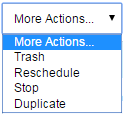Jobs¶
Centreon MBI includes a scheduling engine that allows you to generate planned reports.
Job list¶
The following menu lists jobs according to their state: running, scheduled, failed, stopped or finished.
Reporting > Business Intelligence > Configuration > Jobs
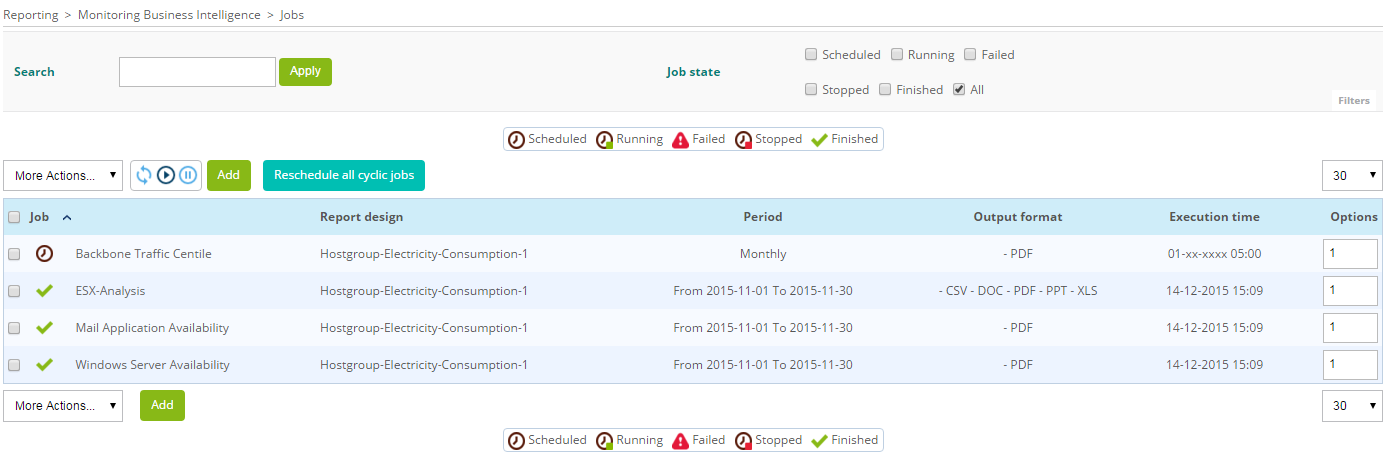
Description of columns:
Column |
Description |
|---|---|
Name |
Name of scheduled job |
Report design |
Design to be used for report |
Period |
Period covered for generated report |
Output Format |
Export formats of generated report (PDF, Excel, Powerpoint, CSV, DOC) |
Execution Time |
Execution date and time of scheduled job |
Options |
Number of job duplications if the duplication option is selected in the menu “More Actions” |
In the “Name” column on the table, an icon is displayed according on the job state:

|
Job stopped |

|
Job scheduled |

|
Job being executed |

|
Job ended (only for a single-use job) |

|
Job failed or canceled |
Search filters¶
Search filters are available for quick access to jobs:

The “Search” field allows to filter by job name and “Job state” filters by job state.
Description of the different states:
State |
Description |
|---|---|
Scheduled |
Job planned, will be executed. |
Running |
Job running, the report is being generated. |
Failed |
Job failed. |
Stopped |
Job stopped, will not be executed. |
Finished |
Job is completed, report has been generated. This state appears only for single jobs. Cyclic jobs return to the “Scheduled” state once the report is generated. |
All |
All states displayed. |
Refreshing the job list¶
The following icons allow you to dynamically update the job list:

|
Manually refresh the list and state of each job. |


|
Automatic refresh is stopped, can be re-activated by blue icon. |


|
Automatic refresh is activated, can be stopped by blue icon. |
Adding / Editing¶
The following menu is used for adding a new scheduled job:
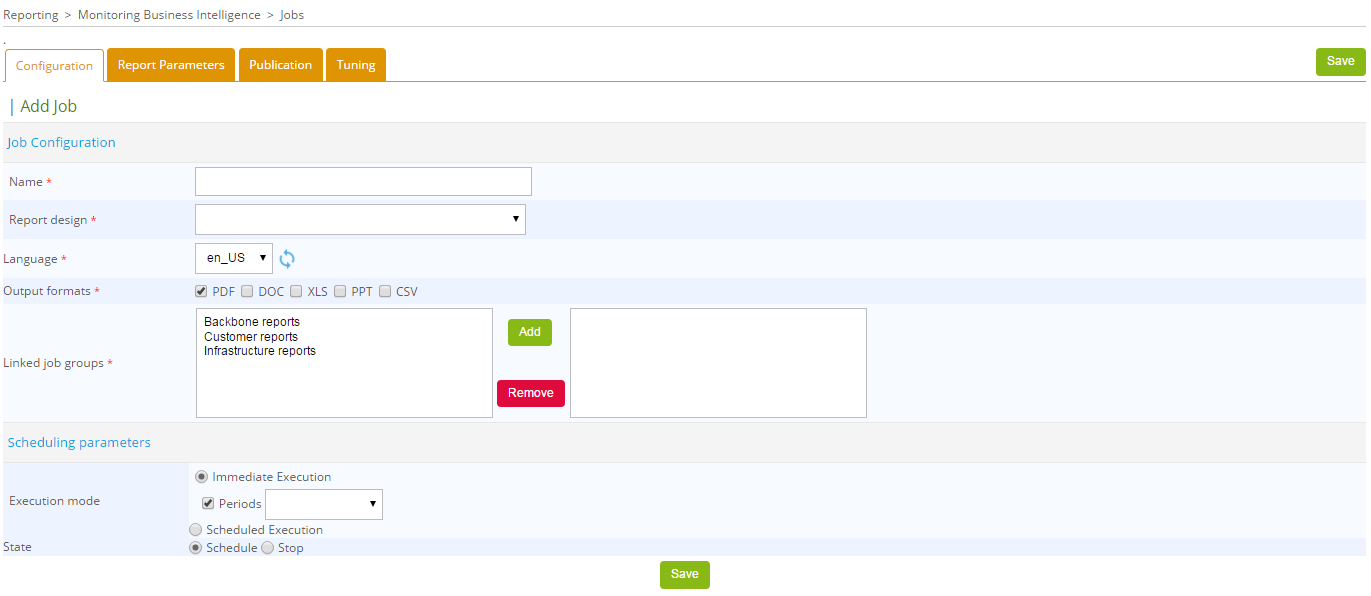
Configuration¶
Job configuration:¶
A report generation job must be linked to a report design (“Report design”).
Several report ouput formats are available:
Acrobat PDF
Microsoft Excel
Microsoft Word
Microsoft Powerpoint
CSV: Only the first BIRT Data Set of the report can be exported in CSV format. Usually, this format requires a specially designed BIRT report.
Note: Microsoft document formats cannot be opened with OpenOffice.
Reports can be generated in other languages. Currently available languages are:
French
US English
The icon on the right of the selection menu allows you to refresh the list of available report languages.
Scheduling¶
A job may be executed in two different ways.
IMMEDIATE EXECUTION
Can be executed immediately (“Immediate Execution”):
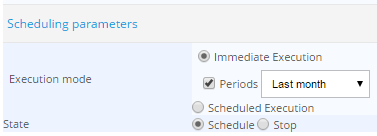
SCHEDULED (“Scheduled Execution > One Shot”):
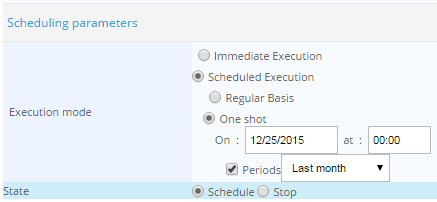
For immediately scheduled jobs, you must specify the time period of the report.
CYCLIC
This parameter causes the job to run on a daily, weekly or monthly basis.
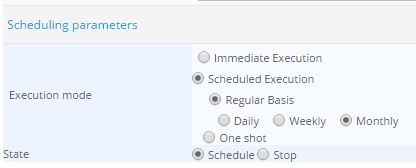
For cyclic jobs, the period is calculated automatically according to job frequency:
Daily reports cover the previous day.
Weekly reports cover the previous week.
Monthly reports cover the previous month.
Report parameters¶
The “Report Parameters” menu is used to set the specific parameters for the report design.
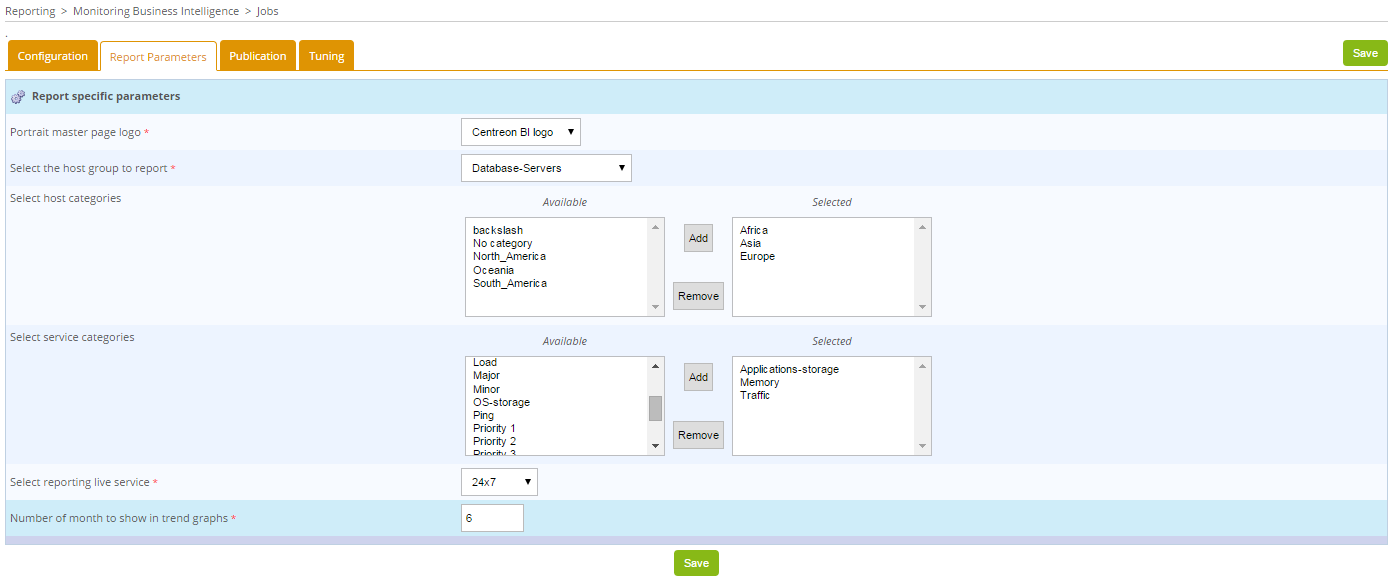
This part of the menu changes according to the report design selected under the “Configuration” tab of the scheduled job.
There are three types of fields in this form:
Text fields
Radio buttons
Selection and multi-selection menus for the following resources:
Hosts
Metrics
Host groups
Service groups
Service categories
Time periods
Business groups (Centreon BAM module is required)
Business activities (Centreon BAM module is required)
Images that will be inserted in the reports (logo for example).
- Note: A value must be specified for each field in this menu except for the multi-selection parameter when metrics are excluded.
By defaut, all metrics will be applied.
Report publication¶
Once a report is generated, it can be automatically published using pre-defined rules. When creating a job, you can create several rules under the tab “Publication” (refer to the “publication rules” chapter for more information on the various report publication protocols).
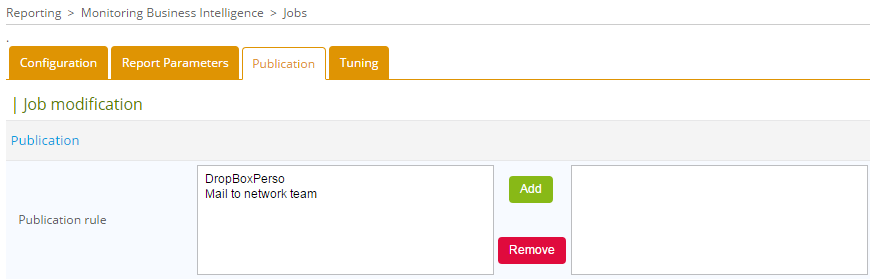
Tuning:¶
The “Tuning” menu, added in version 1.6.0, contains three parameters:
Report color theme: Color theme management has been implemented, allowing you to choose a color palette. Seven default themes are available: Maroon, Orange, Blue, Ice, Green, Multicolor-1 and Multicolor-2.
Available color palettes are:
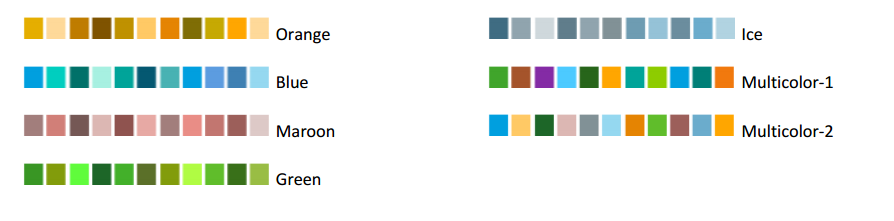
The default color theme can be changed through the Centreon MBI General options menu. For more information, see the General options chapter General options .
Multiplier coefficient of the scheduled task: Each report design has a weight. A scheduled task can multiply this weight according to the parameters used to run the report design. The sum of the weight of the running tasks can not exceed the maximum load the reporting engine can handle (defined in General Options).
Administrator e-mail notification: Enable or disable notification when scheduled job is generated.